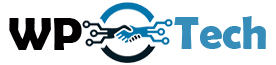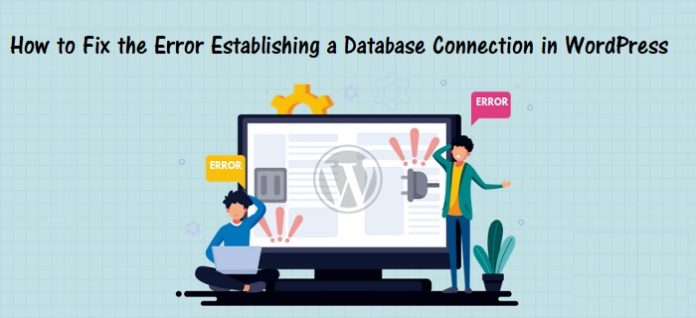So you have an important blog to post on your WordPress blog or you just want to do a routine check on your WordPress website. Unfortunately, your attempt to connect to your blog or website failed and what greets you is a blank screen and ominous message that says “error in establishing a database connection.” This is every WordPress owner’s worst fears because it prevents you from achieving the set goals for the day, plus losing valuable traffic. Also, you will have to look for how to fix the error establishing a database connection in WordPress. If you are not tech-savvy, fixing the error will come with extra headaches. You don’t have to develop headaches, because, in this article, all you need to know about handling the errors will be disclosed.
The longer your WordPress site is unavailable, the more you lose valuable traffic, subscribers, and ultimately, sales.
What exactly does the error mean, and how can it be fixed?
The meaning of the error notification:
WordPress is software that is written in MYSQL and PHP languages. This means that all the vital information in your blog or website is stored or collected in the MySQL database. WordPress utilizes the PHP language to amass and collect information from the database.
Typically, anytime a webpage is loaded on your site, it’s created on the fly. The use of PHP code is needed to access the MySQL database to take back all pieces of information required to build a page. In the whole process, there is a query, PHP, used to connect the title of the post, collect the author’s names, and the recover date of publication, etc.
Also read: How to Move WordPress to a New Hosting Without Downtime!
So far the rudiments of how WordPress websites works have been disclosed briefly, next are to go back to the main topic of the day, which is the error message.
The message which is a mistake in connecting to the database refers to the fact that the PHP program failed to link up with the MySQL database to recover vital information to create the webpages. This is the reason mistakes are frequently seen and it usually shows up as a blank page. If you are unable to connect to your information archive, knowing what to show is impossible – there will be no information regarding your website.
Reason for the error:
Although the message has a clear meaning, the reason for it is unclear. There are different reasons your website owners encounter this error, but the reason can be discussed under three broad categories.
Having incorrect login details for your database:
The database utilizes different login details which is your password and username. If your login details are wrong your website will fail to load because it cannot link up with the database.
Corrupted database:
Another reason for having the error message is because of the corrupted database. There are various reasons for database corruption, and one is uploading dangerous plugins,
The Server Host is down:
If the server hosting your database is not functioning, it can cause the error of establishing a database connection message. Your hosting company could be experiencing downtime, or it can be due to a sudden traffic spike that your hosting server wasn’t able to handle.
Also read: 5 Easy ways to Speed up your WordPress website
The reasons stated here are valid ones and the good things are that there is a solution to the problem.
Fixing the error problem:
What is the source of the problem?
The first step is to identify the source of the problem. If you know the different or possible causes of the error message, getting to the bottom of the problem is easy. The information below will provide troubleshooting ideas that you can use to trace and fix the issues.
Did your site load normally, that is are you able to see it? Do you see the error when attempting to link up with the wp-admin? Is your site down and you are receiving a somewhat different error during login attempt?
Signs of database corruption:
If WordPress has an in-built avenue to fix your database, you need to enable that feature. You can do this by accessing your wp-config.php file that has your configuration and WordPress settings installed.
Locate wp-config.php from your WordPress root file directory. Find it by logging into your cPanel, select the file manager and locate the WordPress folder. After you have opened the wp-config.php, add this to the bottom of the code:
define( ‘WP_ALLOW_REPAIR’, true );
With this line, you can optimize and fix your database by going to www.yourrealurl.com/wp-adin/maint/repair.php.
You will immediately see a screen with 2 alternatives to fix or optimize your database. You are free to select any, but do take note that optimization usually takes a longer time.
Repairing database isn’t secure because anybody can easily locate that URL requiring no login details. After you have completed the error fixing, ensure to take away the program code that you added to the wp-config. When you do this, it will remove access to the error fixing page and disallow anybody else from messing up your database.
Checking the login setting of your database:
If you are not satisfied with the above step, the next option is to locate your database setting for your wp-config.php folder.
Are you pondering how your login database details could suddenly stop working? Well, it can happen and is usually because of changing hosting servers or anything regarding the name of your database or user info. These are some of the error you will get if wp-config.php is upgraded to a new one.
You may still see the wp-config.php files for the previous step, if you don’t, simply sign into the cPanel of your host, open the file manager. Then go to where you unpacked the WordPress files, and search for the wp-config.php file. After this proceed to open it for modification.
Also read: Best wordpress Backup plugins
When you are through, you will see sign up details for your database, near the upper part of the file.
If you are having issues with how to fix the error establishing a database connection in WordPress, the info in this article should help you. If you still have issues, you can contact your hosting company technical support.